A comparison video for the new standby gauges
In the video you can see the new standby gauges are much clearer, faster and lighter than the old one. And yet the gauges are modularized.
Get more with flightsim
In the video you can see the new standby gauges are much clearer, faster and lighter than the old one. And yet the gauges are modularized.

Join us at FlightSim Expo in Houston, USA, on June 23rd as we take flight simulation to new heights! We are excited to showcase our latest products at our booth(H23) and we cordially invite you to come and explore.
Discover cutting-edge technology and immerse yourself in the world of virtual aviation as our company takes center stage. Whether you’re a passionate flight enthusiast, a professional pilot, or simply curious about flight simulation, this event is not to be missed.
Engage with our knowledgeable team, experience firsthand demonstrations of our innovative products, and gain valuable insights into the future of flight simulation. We are thrilled to share our expertise and demonstrate how our solutions can enhance your flight experience.
Mark your calendars and make your way to our exhibition booth at FlightSim Expo. We look forward to welcoming you and sharing this exciting journey together!
Here is a video demonstrating the new standby gauges. The new ones are much more flexible for installation since they are actually individual gauges. The frame rate is also much higher, making them much smoother. Available soon in our online shop. Stay tuned.
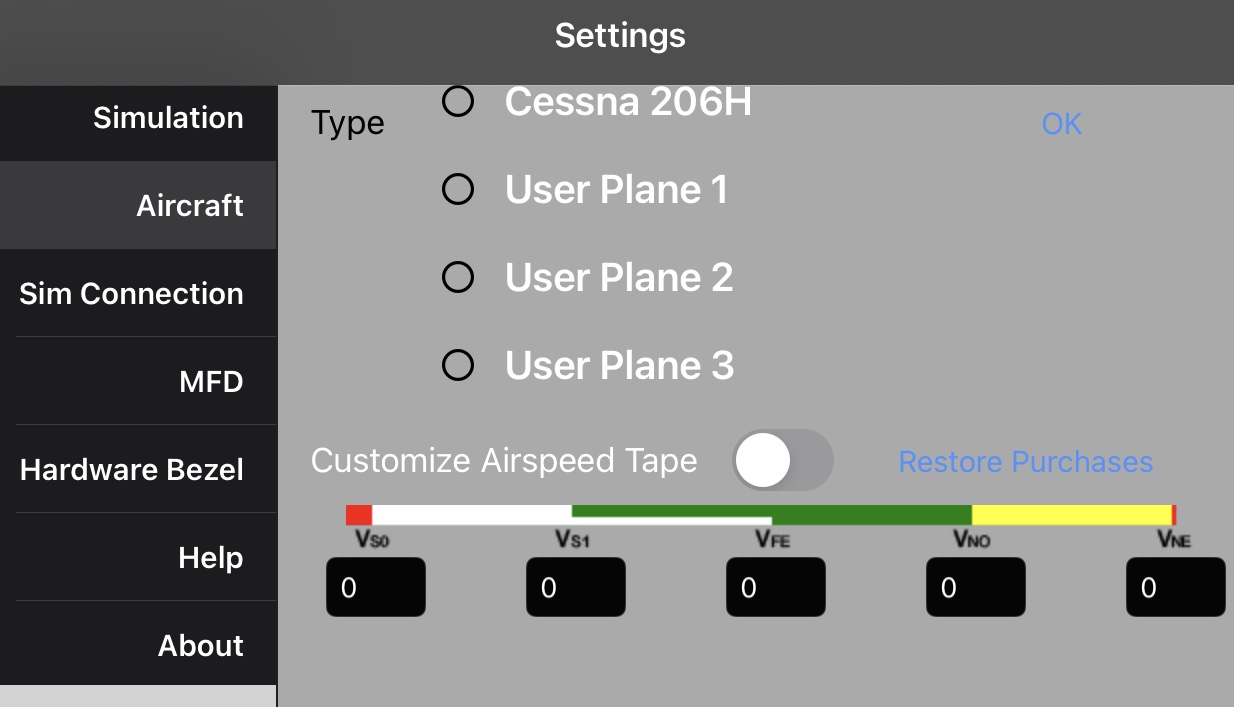
There are a lot of updates has been released for the G1000 apps and the bridge program. Customized aircraft is now listed in the aircraft list so users don’t need to enter the customization page to select the profiles.
Updates to the bridge for X-Plane: A setting is added in X-Plane’s keyboard/joystick settings so users can add a key or a button to disengage the autopilot in the PFD app. ALT and GND mode for the transponder are now synced with X-Plane 12.
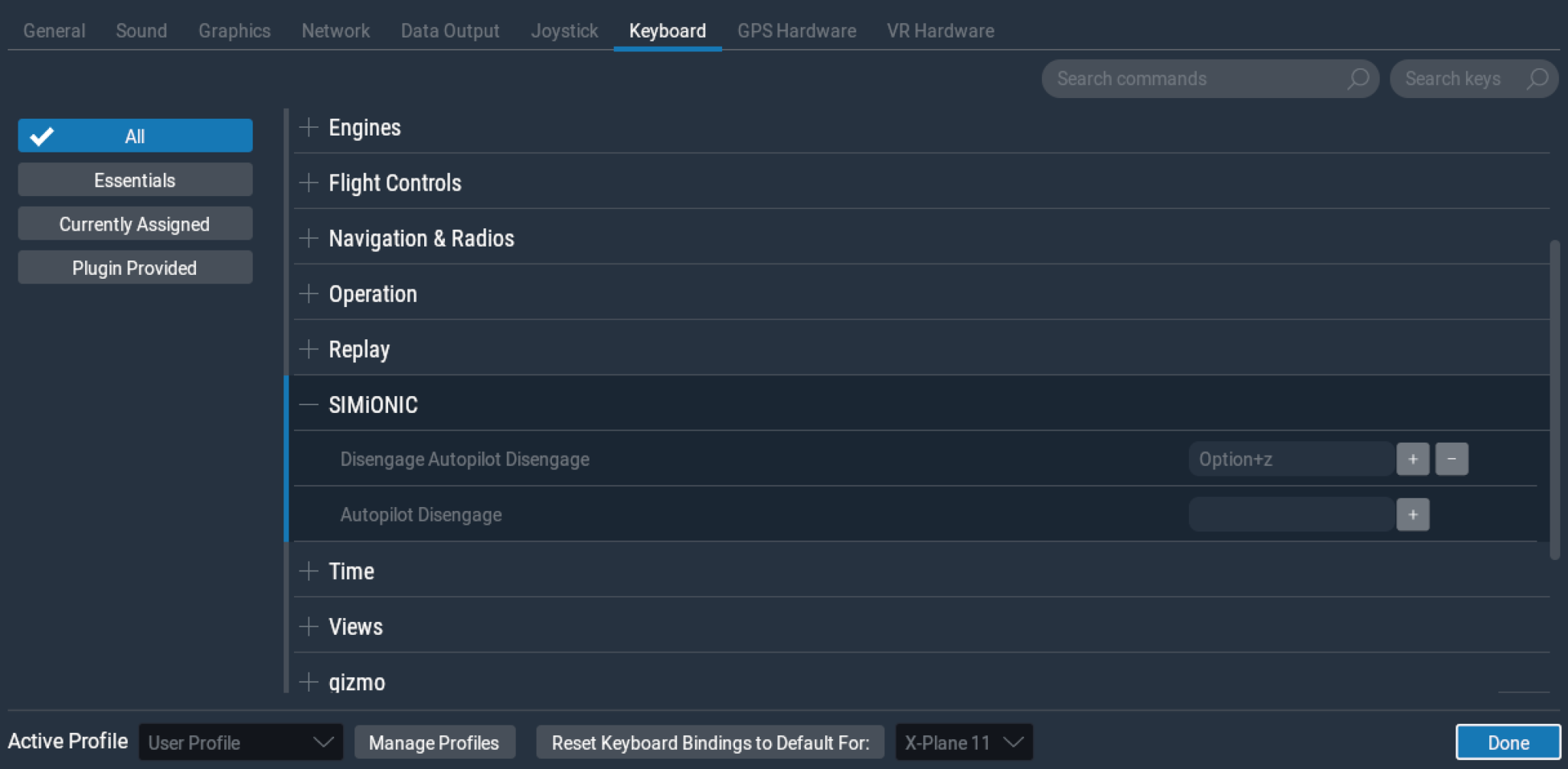
Updates to the bridge for MSFS: Radio frequencies with 8.33 kHz spacing are now supported(finally…). Target altitude syncing was not working properly. Now it’s fixed. Utilizing MobiFlight’s WASM module, all the switches on the switch panel are now woking with MSFS. Thanks to MobiFlight’s excellent work.
X-Plane 12 has been released today. However, there was some code in our plugin that doesn’t conform to X-Plane’s programming standard which crashes the whole program in X-Plane 12. The latest v4 of the plugin is now available on our download page which solves the problem. Users using X-Plane 12, please download the v4 plugin.
Big thanks to Neil Hewitt who wrote this tool to export/import the custom aircraft profiles from our apps. For those who want to share, store or backup the custom aircraft profiles please go to Neil’s website https://g1000profiledb.com to get detailed info and find the download link there. Again, a big thumbs up to Neil Hewitt!
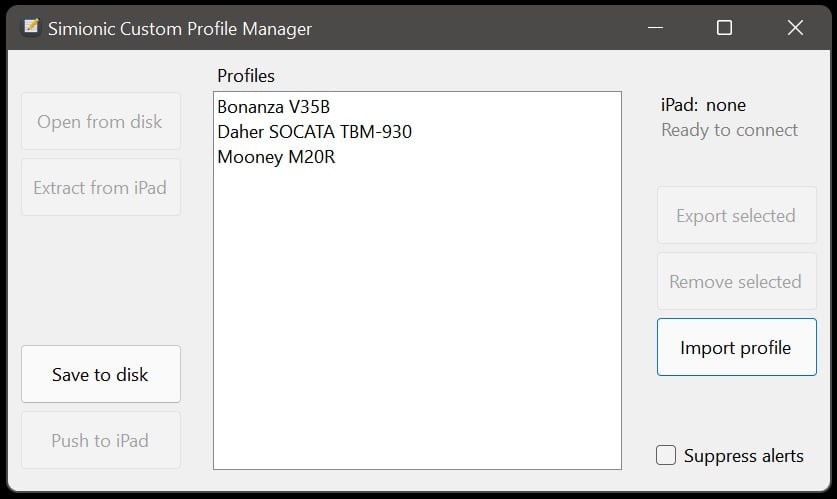
We just made this short video for FlightSimExpo2021. If you are going to the show tomorrow you are very welcome to our booth which number is 301.
We have upgraded the buttons on our G1000 bezels and audio panels to rubber buttons which look and feel more closer to the real G1000 hardwares. Options for rubber and plastic buttons are available when making a purchase for the G1000 hardwares in our online shop. For those who has already bought 1 bezel with plastic buttons and wants 1 more bezel or an audio panel, you can choose plastic buttons. Otherwise we strongly recommend the rubber buttons. We are going to discontinue the plastic buttons eventually.

After months of coding, the V7 for both PFD and MFD has been released. A major change in this version is the graphic engine moving from OpenGL ES to Metal because Apple has abandoned OpenGL leaving their own Metal the only choice. Unexpectedly, switching the graphic engine makes this update the hardest one for me ever. The benefit is that we now have those 2 apps also available in Mac App Store. The down side is that the lowest iPad OS version required to run the apps has been raised to iPad OS 12 which makes iPad Air the bottom line. Any iPad models earlier than iPad Air won’t receive this update. I will see whether there will be a way to make the apps run on older iPads again later.
A good news is from this version on updating the navigation database is decoupled from the apps’ update. We will be publishing the navigation database regularly. The apps will check database update every time they launch and show a message to ask users to update the database if there is a newer one available. Users can also initiate the update check for the database manually in the settings window. New database will be downloaded online and extracted within the apps. Not recommended, but users can also do this offline, copy the database file manually into the apps’ folders. For iPad apps, database file can be seen under the app’s folder in Finder(MacOS) or iTunes(Windows) when iPad is connected to the computer. To manually update the database, drag the new database file directly into the app’s folder. For Mac apps, select the new database file by selecting ‘NavData->Import’ on the menu bar. Again, manually update the database offline is not recommended. And, every time the database is updated, no matter online or offline, it’s highly recommended to re-launch the app.
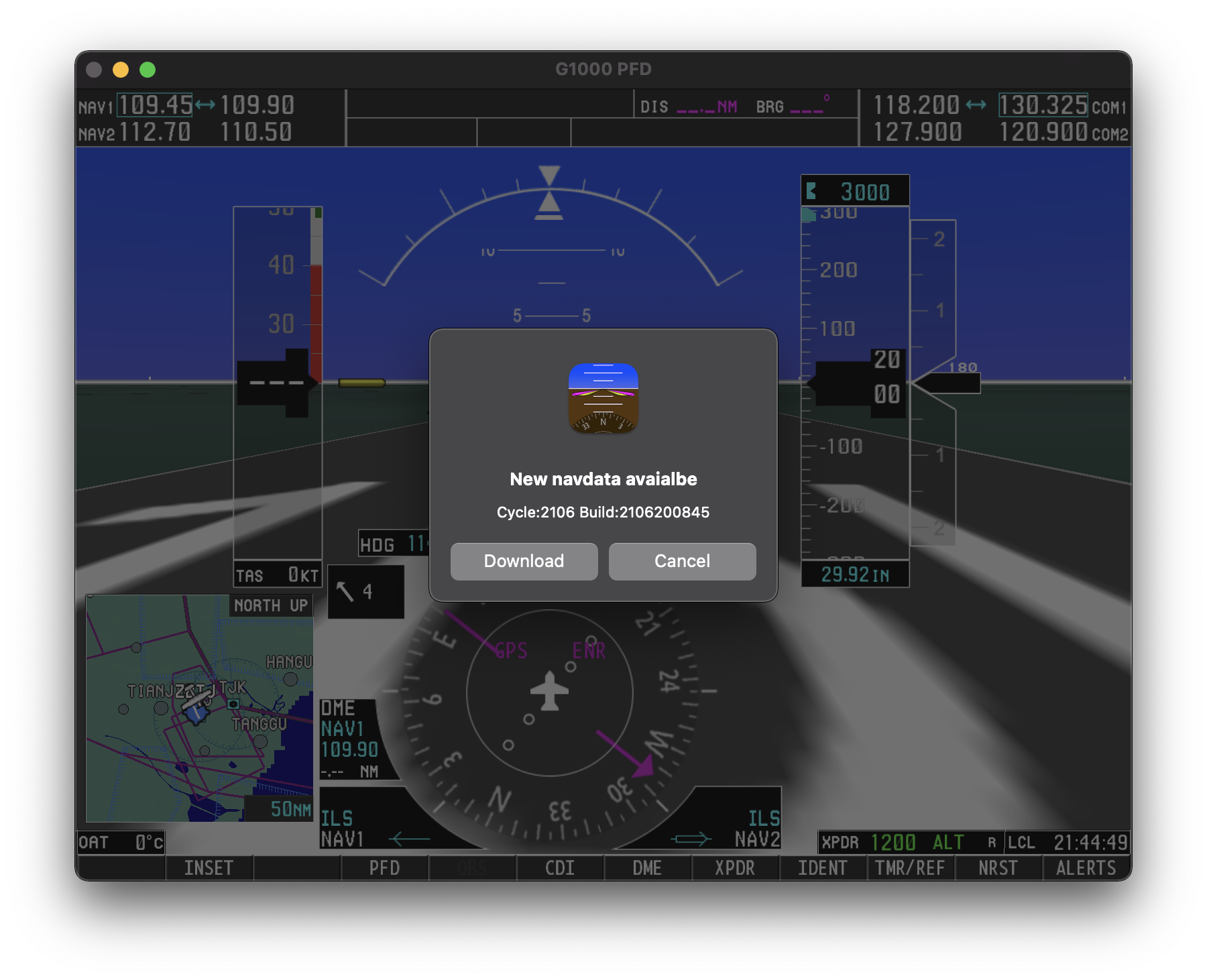
Now All the apps on iPad and MacOS supports keyboard shortcuts for all the G1000 knobs and buttons. Keyboard shortcuts are also available for manually fly the aircraft on PFD whereas only accelerometer inputs are accepted before. To show the keyboard shortcuts, hold the command key(⌘) on iPad or select ‘File->Show Keyboard Shortcuts’ in the menu bar on Mac.
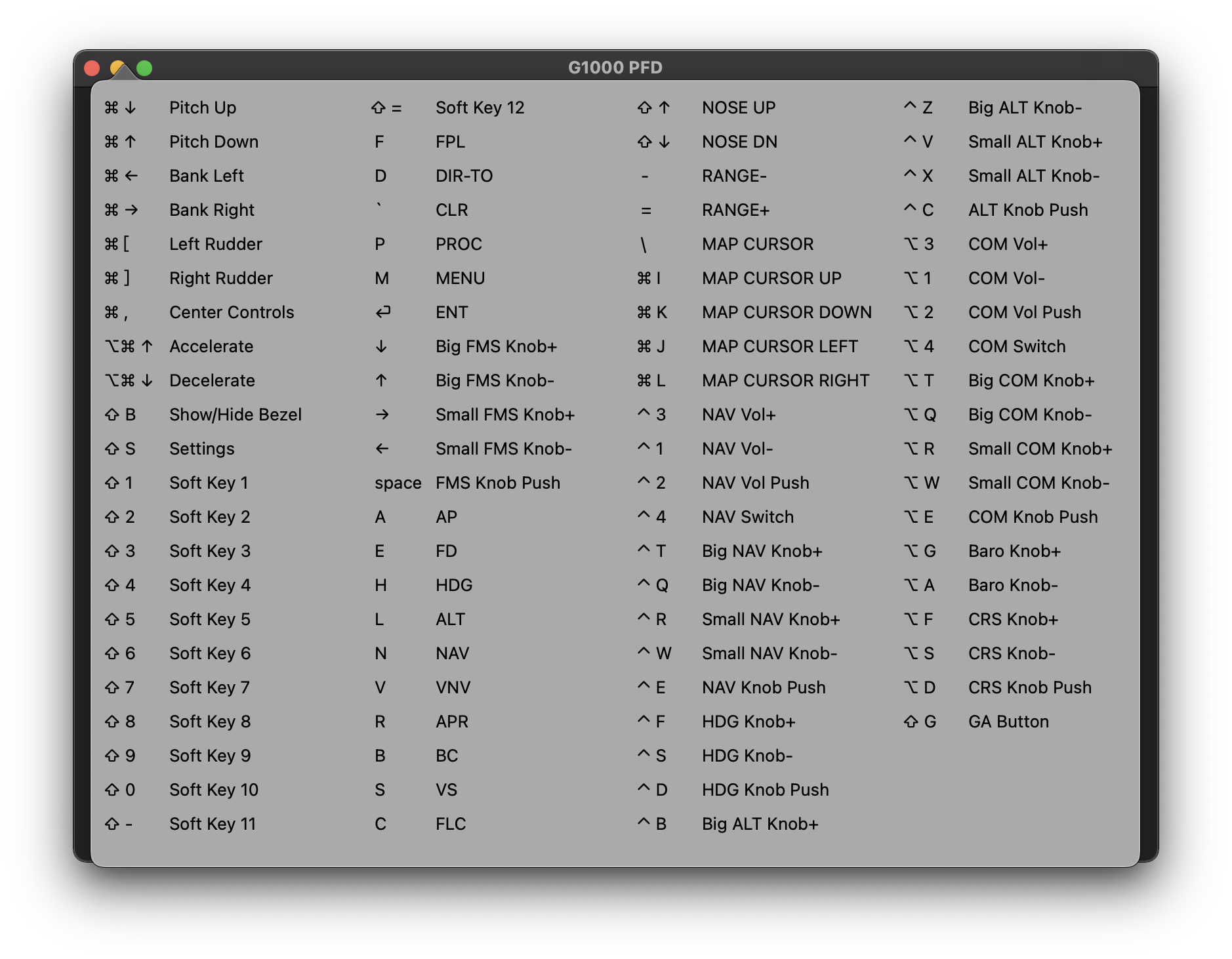
There are also lots of improvements and bug fixes in this version. I hope you guys enjoy!